Event Tickets Variable Numbering Frequently Asked Questions/File Requirements
Click a question to open and/or close the answer.
Yes. We will email a PDF Proof to the email address on your trade account. The PDF proof will show an example of one event ticket on your artwork. Reply to the email with your approval by mentioning 'Okay to Print As Is' or request a FTP code to upload revised files. Revised files will be processed and a new proof will be sent for your approval.
The default font for the Variable Numbering portion is 14pt Calibri, black ink only. Black ink for the numbering should be taken into consideration when designing your artwork file. If your background images are dark, you may need to KO (knock out) the background image in the numbering areas, so that the numbers are visible.
Note: The CSV data file may contain up to 5 digits or characters for each record.
Artwork file formats: We recommend pdf. You may also send the following types: jpg, jpeg, tif, tiff, eps, and png.
Data file format: We accept csv (comma delimited) format only.
To download a CSV Data File sample click here.
Note: The CSV data file may contain up to 5 digits or characters for each record.
Choose from the 9 numbered areas shown in the example below. You may choose as few or as many areas as you like. Indicate which areas you would like to utilize by naming the Column Headers on your CSV Data File with the corresponding Area Name.
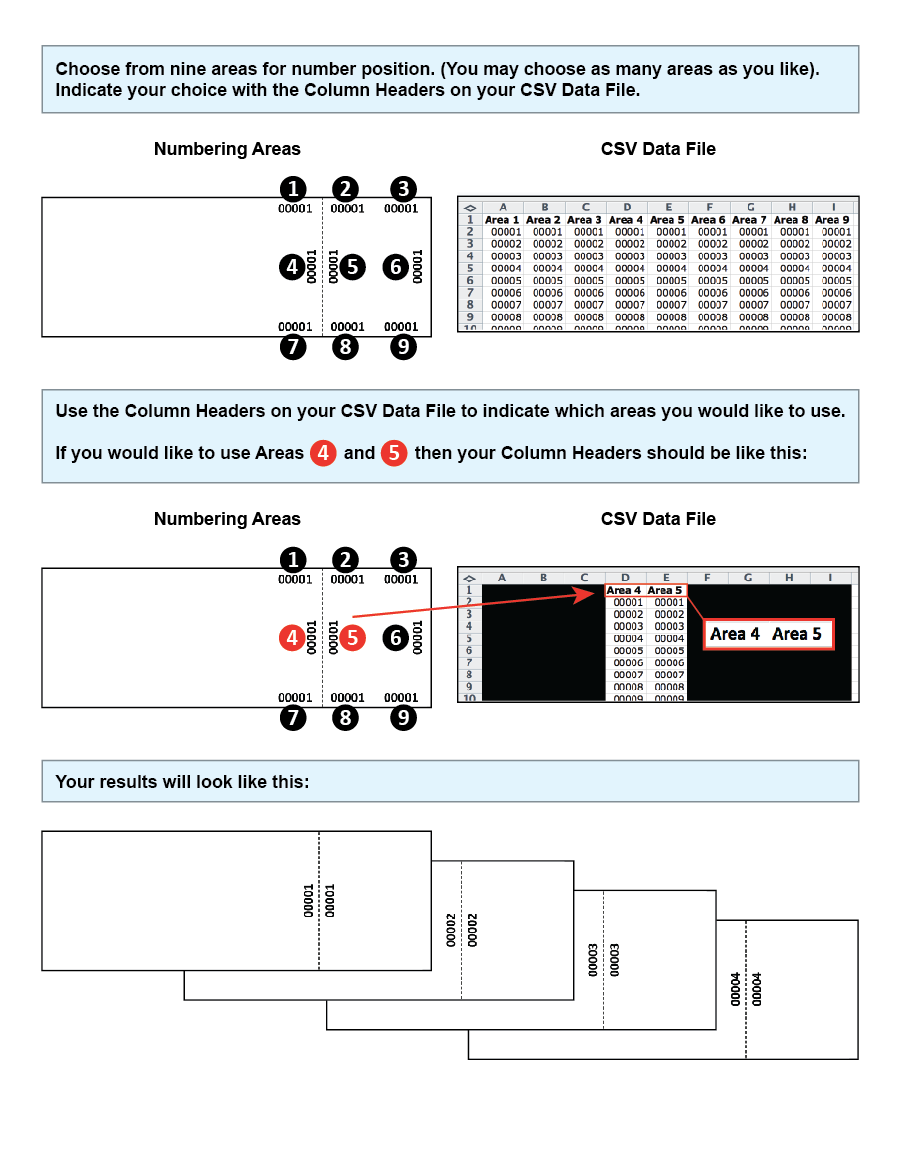
To download a CSV Data File template click here.
Note: The CSV data file may contain up to 5 digits or characters for each record. See example below:
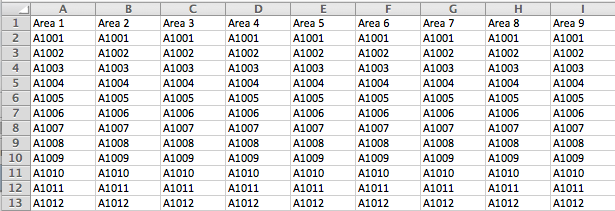
No, 4over does not proofread, flag or correct errors. It is your responsibility to double check and ensure the accuracy of your data.
4over will print the full run size ordered. Variable Numbering will be printed for each record in your CSV data file. The entire order with numbered and non-numbered tickets will be carton packed and delivered via the chosen delivery method (UPS Shipping, Free Local Delivery or Pick-up).
4over will print the full run size ordered. If your CSV Data File contains more records than the run size ordered, 4over will not print those additional records.
In order to preserve leading zeroes on your Variable Number CSV file (e.g. 001, 0001) please Format the Cells as Text before creating your numbered list.
To include leading zeros: Right-click (or control click) on the first few cells, then Choose Format Cells > Text or Plain Text. Once your cells are formatted, proceed with creating your numbered list. You should be able to see your numbering correctly before saving your document.
Note: If you close and reopen your document or look at a preview of the document, it will appear that the CSV has reverted and your leading zeroes were deleted. However, be assured that is not the case. As long as you were able to see the leading zeros at the time you saved the document, your CSV has the leading zeros. It is safe to upload your CSV and your leading zeroes will be preserved.

